SAVING POWERPOINT FILE AS VIDEO, IMAGE & PDF
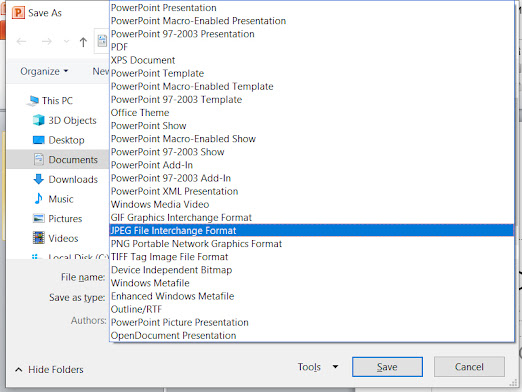
SAVING POWERPOINT FILE AS VIDEO AND IMAGE We all know how to save a file. We simply have to press Ctrl + S or in File Menu we have to select Save/ Save As to save file. What if one wants to run his slides as a Video or wants to save them as an Image. The solution is simply save the file and change the type in MS-PowerPoint while saving the file. FILE TYPES In PowerPoint to save a file as a video file choose File Type as Windows Media Video. When you click on save after selecting the file type it takes time depending on number of slides in your file. Likewise, when you want to save the slides as an image file than you have to choose the file type as JPG/ PNG/ GIF etc. according to your requirement. Once you select your file type and click on save a dialogue box appears questioning Every Slide/ Current Slide Only/ Cancel . If you want to save every slide as an image than click on Every Slide , to save the current slide as an image click on Current Slide Only . or i...