HLOOKUP & VLOOKUP IN MS-EXCEL
HLOOKUP & VLOOKUP IN MS-EXCEL
HLOOKUP & VLOOKUP can be simply explained as Horizontally and Vertically searching a data in a given range.
There are more ways to use VLOOKUP & HLOOKUP. But this is the most simplest one which I have tried to explain here.
This could be easily understood by an example.
Suppose their is a table containing the following:
Now in same sheet of Excel I want to know the marks of child in cells by only typing his or her name. We can put VLOOKUP formula for doing so.
In above we have to only change the value of A14 where RAM is written as soon as we will write another name properly.
The formula applied in the cell B14 is =VLOOKUP(A14,A1:F11,2)
Here in formula A14 is the cell the value which we have to search for
A1:F11 is the range in which we have to search
2 is the column number which we want to see/display.
The same formula will be applied in the remaining cells but the value written as 2 will be changed accordingly. To be more specific it will be 3, 4, 5 & 6
Note: THE NAME TO BE SEARCHED SHOULD BE IN ALPHABETICAL ORDER.
As VLOOKUP works searches data vertically in a table. HLOOKUP searches the data Horizontally in a table.
I have only transposed the same table which I have used for VLOOKUP. Data is all same.
In above we have to only change the value of A10 where RAM is written as soon as we will write another name properly.
The formula applied in the cell B10 is =HLOOKUP(A10,A1:K6,2)
Here in formula A10 is the cell the value which we have to search for
A1:K6 is the range in which we have to search
2 is the column number which we want to see/display.
The same formula will be applied in the remaining cells but the value written as 2 will be changed accordingly. To be more specific it will be 3, 4, 5 & 6
Hope the information in this blog is useful.
इस प्रकार की कम्प्यूटर सम्बंधित जानकारी के लिए हमारी वेबसाइट पर ब्लॉग लिंक पर क्लिक करें।


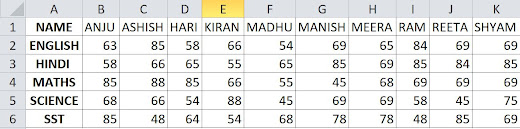



Comments
Post a Comment