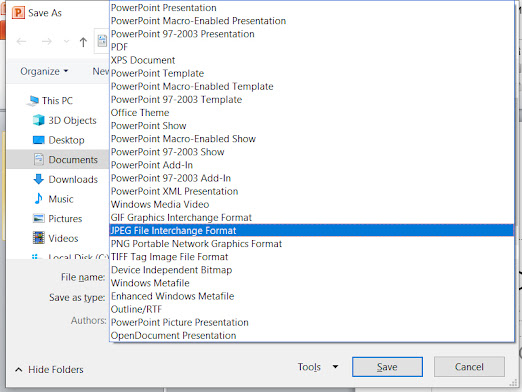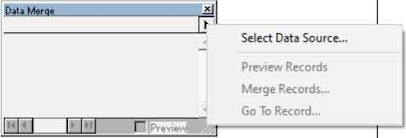#VCCFZD NEW METHOD TO VIEW/ WORK ON WHATSAPP ON YOUR LAPTOP/COMPUTER

NEW METHOD TO VIEW/ WORK ON WHATSAPP ON YOUR LAPTOP/COMPUTER WhatsApp is a very popular mobile app. Most of us who work whole day on computers and also have to take phone calls at that time when we want to see the data of WhatsApp than Computer is the best way. In this blog I will tell you How to connect your WhatsApp on mobile with the computer. Earlier we need to connect through a browser. But now there is a dedicated software for this. First Browser Method Open any browser type web.whatsapp.com on address of browser. You will get a page open as given below. Now open WhatsApp on your mobile and click on settings button i.e. 3 dots on top right. Here you will get option of WhatsApp Web. Click on it and you will get a screen to scan. Now scan the QR code that you are viewing on your computer screen. As soon as you scan the code your mobile gets connected to your computer. And you can work on WhatsApp on computer now. Note: Net should be ON in both mobile and comp...